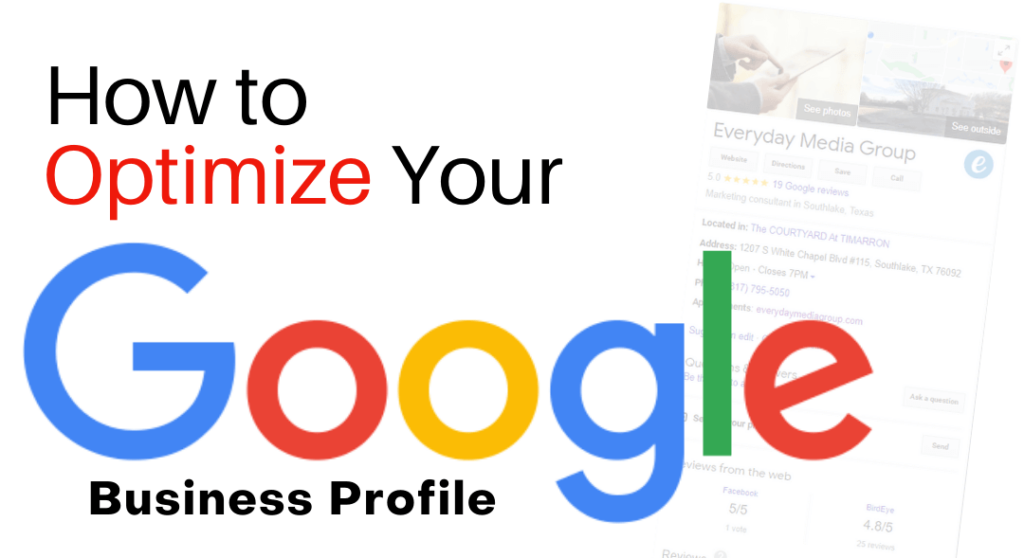
Google is the most widely used search engine. In fact, it holds more than 92% of the search engine market share. It goes without saying that an essential way to attract new customers is to create a Google Business profile (formerly Google My Business) so customers can find you through Google search and Maps. Your initial goal is to increase profile visibility so potential customers can find your business. However, a Google Business profile is a rich resource for improving your Search Engine Optimization (SEO). This article contains suggestions for how to optimize your profile.
What is Google Business Profile?
A Google Business profile is a free business listing provided by Google. You can submit photos and details about your business, including your location, products, and services. Creating a profile increases your visibility across all of Google’s services. It increases your chances of your business appearing higher in Google search results as well as Google Maps and Shopping searches. Building a Google Business profile is a free, easy way to increase local foot traffic and improve your online presence.
Note that a Google Business Profile is only available to businesses interacting with customers. So, you should create a profile if you have a brick-and-mortar storefront or restaurant, or meet with clients in other locations. This includes service providers of all types, including consultants, plumbers, construction, etc., that have contact with customers. If your business is only online, then your options are other Google tools like Google Analytics and Google Ads.
Improve Your SEO Ranking
In addition to increasing local customers, a Google Business listing shows searchers where you are and improves your SEO. Not only does the listing show customers where and how to visit your business, but it also increases your rankings in search results. A local listing is more likely to appear when people search for a nearby business using Google Maps. So, creating a quality Google Business profile is essential if you want your business to rank higher in Google search results.
The ranking factors linked to your Google Business Profile can account for up to 36% of the factors Google uses to determine your position within search results, specifically local search results.
Google determines local search ranking based on three main factors:
- Relevance: How well your Google My Business profile matches user searches
- Distance: Proximity of the Google Business Profile address to the searcher’s location
- Prominence: How well-known your business is based on links, reviews, and review score
Additional factors include your business title, URL, and the following:
- Listing verification
- Primary and secondary categories
- The domain authority
- Number of links that point to your Google Business profile
- The details and completeness of your Google Business profile
- Map pin
- Reviews (quality, quantity, engagement, and keywords)
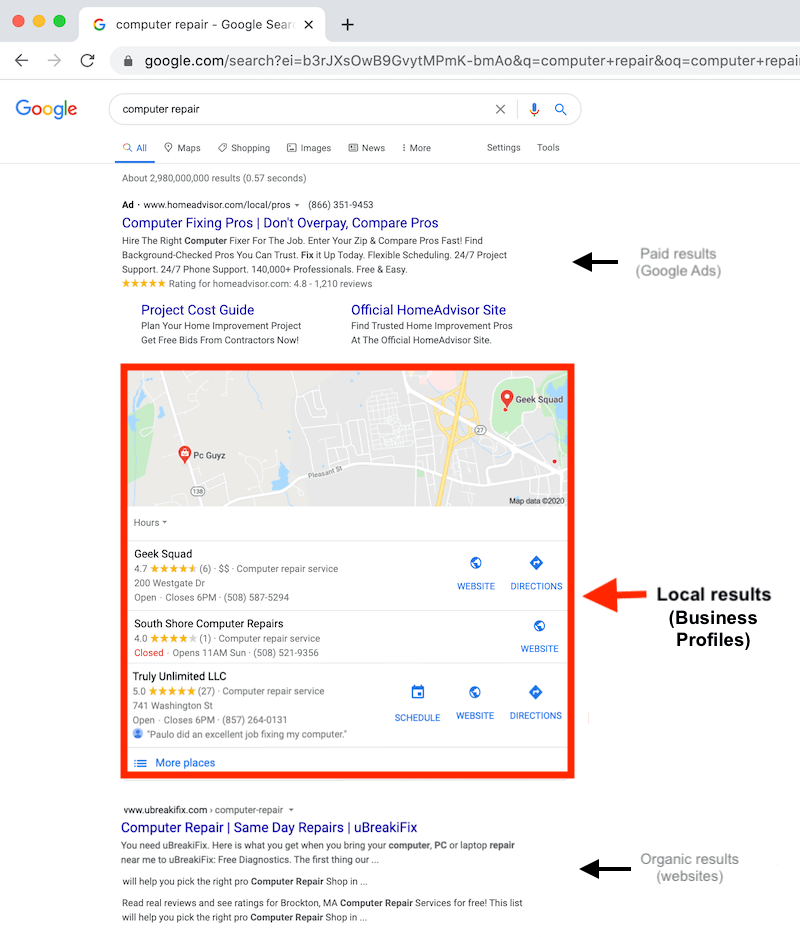
How to Set Up a Google Business Profile
Setting up your Google Business profile is a simple process. Here is an overview of the steps:
- Sign in to Google Business Profile Manager. If you’re already logged into Google, you’ll be logged into Google Business Profile Manager.
- Add your business name and select the appropriate category.
- Enter your location.
- If you have a physical location for customers to visit, select Yes and enter your business address.
- If you don’t have a storefront but meet with customers in other ways, list your service area(s).
- If you don’t have a physical address, Google will prompt you to select a region from a drop-down menu.
- Fill in the rest of your contact information, including your phone number and website.
- Verify your business by entering your physical address or verify your service area using an email address.
- Customize your profile with information like your business hours, photos, and business description.
Once the setup is complete, you can manage your profile through My Business Profile Manager. Here, you can update your profile, manage reviews, answer messages, and view insights. More on these later.
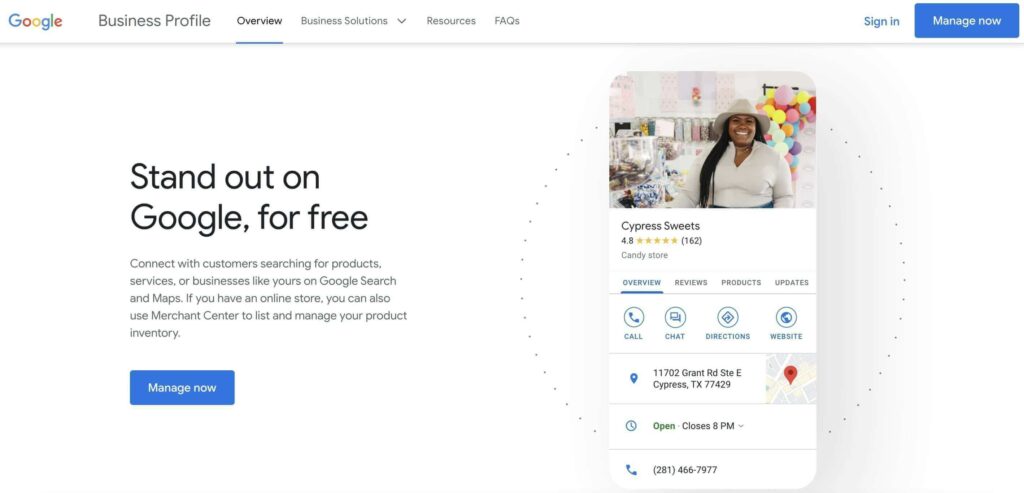
How to Optimize Your Google My Business Profile
Once you’ve made your profile, you can take additional steps to optimize it. If you haven’t already, ensure you’ve completed all the elements in your profile. Customers are 2.5 times more likely to seek out businesses with completed Google Business Profiles.
Google states that businesses with completed profiles that contain accurate information are easy to match with the right customer searches. This improves the relevance of your profile, which means it tells visitors exactly what you do, where you’re located, and when you’re open for visits.
Next are some suggestions for making the most of your Google My Business Profile.
Keep Your Google Business Profile Current
Once you have created your profile, remember to use it as a tool to increase your visibility. You can edit and update your profile to keep your contact information and business hours up to date. You can edit your business information from the dashboard. You can also edit business information from Google search or Maps by searching your business name on either tool, then accessing the editing panel.
You can also post updates and notices to communicate changes. For example, businesses often expand services or have special seasonal operating hours. You may be closed temporarily and can post that status, so searchers won’t visit your storefront only to be disappointed. Google Business profiles have formidable local SEO, especially compared to third-party sites, which often contain out-of-date details.
To create a post, go to the dashboard and select Posts in the left menu, then Create Post. Next, you can select the type of post you wish to create, such as an offer, event, or product. Each type of post has different fields to complete.
Build Customer Trust Through Reviews
Reviews are a meaningful, powerful way to build credibility and trust. They are considered social proof, which can be a bit of a gamble considering these reviews appear on a public platform. Further, you don’t have any control over which reviews Google shares on Google My Business. It helps to know that Google selects a combination of negative and positive reviews, giving searchers a realistic representation of your business.
Google’s features include a combined star rating with space for customers to leave detailed reviews. Your customers can share their experiences with your business with as much detail as they choose. Any information they share helps potential customers decide which businesses to check out in person.
Add Images and Videos
A Google Business profile calls for a business logo and cover photo. Using images here that are consistent with your other social media profiles makes your brand easier to recognize. Though, there’s no reason to limit yourself to these two images. You can add additional pictures and videos that showcase your business, the location, your staff, or whatever else you care to highlight.
For example, if the business is an open art studio, the owner can post pictures of group events, customer projects, and the studio space. The additional photos make your profile more attractive, which will lead to more visits to your place of business or your website.
Adding photos is easy. Go to the dashboard and select Photos in the left menu. Add your logo and cover photo. You can upload additional images by selecting At Work or Team in the top menu on the photos page. You can choose images from your business profile albums or any photo in which your business is tagged. Select the Video tab at the top of the photos page to add a video.
Add Keywords to Your Profile
Using the right keywords in your profile will improve relevance. If you’re unsure which keywords to include, you can step back and do some research. Some tools are Google Trends and Keyword Planner. What’s more, Hootsuite Insights, Google Analytics, and other social monitoring tools can also help you find appropriate terms people search for your business. Once you have your keywords, you can blend them into your business description. Take care not to overstuff your profile or use irrelevant keywords.
Encourage Reviews
Before the internet, businesses built reputations based on word of mouth. Now that information is available online, people can search for reviews. The principle is the same; people trust testimonials from other people. Reviews are often the deciding factor customers use to select products or services. Reviews, even a few negative ones, can improve your Google rankings. For these reasons, you should encourage reviews on your site.
To help generate reviews, you can share a review request link. From the dashboard, select the Share Review Form. Then, copy and paste the link into the message box or the autoresponder and online receipts.
You can’t turn off reviews for your Google Business page. Eventually, you’ll receive a negative review. However, even a negative review or two can be beneficial because potential customers will see that your business is legitimate. You can report inappropriate reviews.
You can also respond to customer reviews. Businesses that respond to positive and negative reviews are considered more credible and trustworthy than businesses that ignore customer reviews. As long as your responses are professional and honest, you will strengthen your brand and improve your reputation. To see and respond to reviews, select the Reviews tab in the left menu of your Business Profile Manager.
Add Special Features, Attributes, and Buttons
Special features are available for Google business accounts, and they vary based on the category chosen. Adding special features will naturally add relevant keywords to your profile.
Categories
The following are some category-specific features:
- Hotels and resorts can display class ratings, highlights, amenities, sustainability practices, and check-in and check-out times.
- Restaurants and bars can post their menus, unique dishes, and dish photos.
- Service-oriented businesses can add their list of services.
- U.S. healthcare providers can post health insurance information.
If you don’t see the features you’d expect for your business, you may have chosen the wrong categories. You can select up to 10 categories for your company, so all you’ll need to do is go back and edit those, add and/or delete as needed.
Attributes
In addition, you can add custom attributes to your profile to share information specific to your customer base. For example, you can state that your storefront offers outdoor seating, free WiFi, or is wheelchair accessible. You may also want to share specifics about your organization; perhaps your company is LGBTQ+ friendly or veteran-owned, etc.
Buttons
Businesses can also activate pre-programmed buttons based on their category. For example, there are buttons for appointment booking, orders, and reservations.
Adding or Editing Attributes
To manage attributes, go to your dashboard and select Info. Under From the Business, select Add Attributes. If you’ve already done this but wish to add more, select the pencil next to From the Business. Scroll through the available options for your business, check as many applicable attributes as needed, and select Apply.
Add Your Products
If your company sells products, you can add current inventory to your Business profile. This way, your products appear on your profile and in Google Shopping. Featuring products on Google attracts local customers to your brick-and-mortar store by showcasing your products online.
To add products to your Business Profile from the dashboard, select Products in the left menu, select Get Started, and add your first product. If your retail business operates in the United States, Canada, Ireland, the United Kingdom, or Australia, and you use a barcode scanner to sell products with manufacturer barcodes, you can use Pointy to upload your products to your Business Profile. Pointy is a free tool that works with your Point of Sale (POS) system to load your product catalog to your Google profile.
Use Google’s Free Marketing Tools
A Google Business profile offers business owners a free marketing kit replete with stickers, printable posters, and social posts. You can also create a customized promotional video once you’ve set up your Business Profile.
Once you create and verify your profile, you can integrate your Google My Business account with a tool called Hootsuite. You can manage all components of your Google Business tools from the Hootsuite dashboard rather than managing them separately.
This integrated solution allows you to manage Google like a social platform. If you have a marketing team, they can handle all platforms so that your marketing messages remain consistent, current, and on-brand.
Google Business Profile and SEO Strategy
Creating and maintaining your Google Business profile is just one step in fortifying your company’s SEO strategy. Google makes profile building easy with its free suite of tools. If you need help with the rest of your SEO, contact us. Searched & Found offers a variety of SEO services.