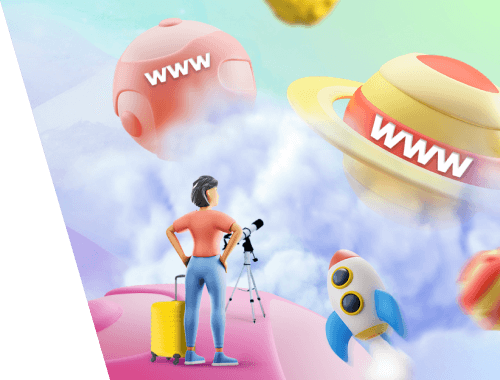
Business owners often choose to move their website to a new domain for one of several practical reasons. If done incorrectly, moving domains can negatively impact your search engine rankings. When you switch domains, it throws off the metrics search engines use to determine your site’s rankings at the domain and page levels.
When you or your webmaster moves your site to a new domain, you reset those metrics to zero. You need to take specific steps to minimize a domain move’s potential adverse effects to avoid that. This article explains why businesses change domains and the steps to make that transition successful.
Why Change Domains?
Before switching domains, business owners have done some research to ensure that moving domains is worth it, especially if their current domain has existed for some time. Transitioning to a new domain takes a great deal of work, so most organizations and smaller business owners undertake the task only if it’s worth it. The most common reasons for moving your website to a new domain are rebranding or refining the URL.
Rebranding
If you are rebranding your business or switching to a new specialty, you may choose to go with a more appropriate domain name. For example, a photographer may have focused on event photography but decides to transition to product photography instead. If the words “wedding” or “event” was in the domain name, that is no longer apt. In this case, the owner will need to change the domain name so that those SEO keywords no longer appear. The old domain name should remain active for a time to redirect customers to the new domain.
Migrating to a Shorter Domain Name
Other times, the business owner may want a shorter domain name. For example, if the existing domain name is kellyjeanfitzsimmonseditor.com, and a shorter version becomes available, the owner may purchase and wish to migrate to kjfitzsimmons.com. Alternately, the owner may buy a Top-Level-Domain (TLD) like kjfitzsimmons.editor.
How Changing a Domain Name Affects Your SEO
Changing your company’s domain name impacts your SEO. Google and other search engines indexed the pages on your existing domain, so changing domains throws the search engines off. In addition, your domain has an established presence, a type of track record, that determines where and how you rank in search results. If your search results authority is good, you don’t want to lose that when migrating to a different domain.
You can, however, effectively change your domain name and preserve your SEO status by completing some deliberate steps that transition to the new domain while communicating the change to website visitors and search engines.
If you decide to change your site’s URL, read the following SEO best practices. Following these steps will help you transition smoothly and keep your search rankings throughout the process.
Step 1 Research the Destination Domain
Unless you’ve purchased an entirely new domain name, this initial step is required. Perform due diligence and ensure the domain name you’re taking has a clean history. Many times, companies can purchase older domains from the previous owner or through a domain auction. Transitioning to an existing domain can come with some problems, much like buying a used car.
Before purchasing the domain, search for it on archive.org to see the website’s history as it is displayed on that domain. Take a look at the results and see if there was any spam or undesirable content on there. You can also search using ahref’s Backlink Checker tool as well as its Website Authority Checker tool. The free versions of these tools enable you to see some of the backlinks for that domain as well as a snapshot of its history.
Of course, if there is any live content on the domain, you can add it to Google Search Console. That shows you how well Google has indexed it and if any penalty actions were taken against the domain for spam content or black-hat SEO practices.
Once you know of any issues with the domain, you can decide how to rectify any problems, or if you haven’t yet purchased the domain, you may choose to keep looking.
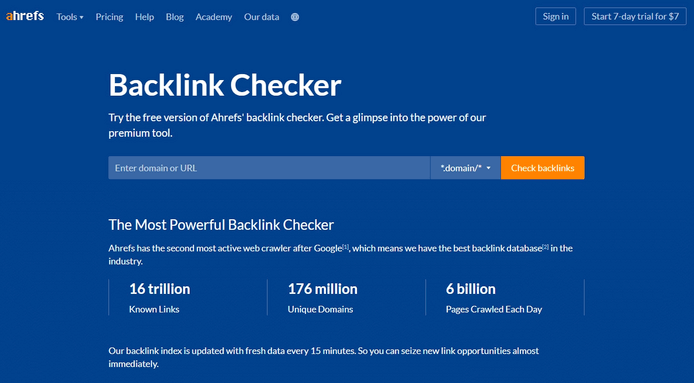
Step 2: Review Backlinks and Search Performance
As you may already know, backlinks are links on other websites that point back to your site. A critical SEO factor is having more relevant links back from influential or otherwise essential websites. Before switching URLs, take an inventory of your current SEO status. You’ll want to compare your status before and after the switch.
Use Google Search Console (GSC) to research your performance. From there, you can generate several reports, including a Performance report that shows how Google is indexing your website. You’ll find that report in the Index Coverage and Sitemap sections. The Mobile Usability Report shows you which pages have usability problems when accessed on mobile devices. The Links report lets you know what other websites are linking to your site. As mentioned earlier, you can see a list of backlinks that point to your site using the ahrefs tool.
Step 3: Migrate the Site to the New Domain
Once your prework is done, you can proceed with cloning your website’s files over to the new domain. How you complete migration depends on your hosting platform. WordPress is commonly used; however, if you don’t have WordPress experience, you may choose a more automated solution like a dedicated migration plugin.
If your new domain uses a different hosting service than the old one, you need to export your website files first, including the database (if using WordPress). Once the export is complete, you can then upload the files to the new host.
If your new domain uses the same hosting service as the existing one, the hosting company will likely create a new folder for your site on the new domain, which becomes the add-on domain. You copy the site files from one folder to another.
If you’re a WordPress user, you also need to create a new SQL database and then clone your old database contents. You can accomplish this with the Import/Export feature in your hosting account’s phpMyAdmin tool. If you are creating a new database, you need to take a few additional steps.
At this point, you will be able to view your website on both domains. Here is an excellent opportunity to compare, making sure that they are identical. Once you know the cloning process was successful, you can pull the old website offline. It’s not good practice to keep both of them live for an extended period. Google considers that duplicate content.
Note: People often omit one crucial item, the internal links within the website. After the migration, those links within the new domain will still point to the old one. It makes sense when you consider that all the links on your site are stored in the SQL database you just cloned. Thus, you’ll have to update all those internal links. An easy way to do this is to use a broken link checker tool combined with a find-and-replace plugin to update those links.
Step 4: Add Redirects to the New Domain
Redirects are needed to drive traffic from the old domain over to the new one. In order to maintain your search rankings during a URL change, permanent “301” redirects are crucial. Redirects notify Google that your website content has moved to a new domain. From there, Google will update its index accordingly.
An essential aspect of redirects is that you need to do more than redirect the old site pages to the new site pages. Why? Because other websites are linking to internal pages or blog posts on your old site. You’ll want to be sure that those links take visitors to the equivalent place on the new domain. You need a type of universal redirect that points each page, post, or file link to the new location to ensure this.
This type of “wildcard” redirect is typically added at the hosting account level (the file extension is .htaccess). There is more than one way to add these redirects. You can Google “[host] wildcard redirect” and find the instructions for your specific hosting provider. You can also complete this task in WordPress with the aid of a plugin, though the previous method is often more effective.
Once you’ve completed this, you can use a tool like httpstatus.io or Google’s 301 redirect checker to test the links in your new domain. The redirects for links on other websites will likely remain indefinitely because those other websites won’t update the links.
These redirects improve SEO in another way also. They inform Google that those pages have permanently moved to a new domain, and Google will update its index accordingly. Any ranking signals begin to transfer to the new domain. This process can take several weeks, though you can expedite that by informing Google yourself, as described in the next step.
Step 5: Inform Google about the Domain Change
One of the best free tools to have in your SEO toolset is GSC. You can use GSC’s Change of Address feature to add and then verify the new domain. Note, however, that this feature is available in older versions of GSC only.
If you can’t submit this way, then you can submit sitemaps in GSC for both domains (the old and the new). That will inform Google of all the 301 redirects you have put in place.
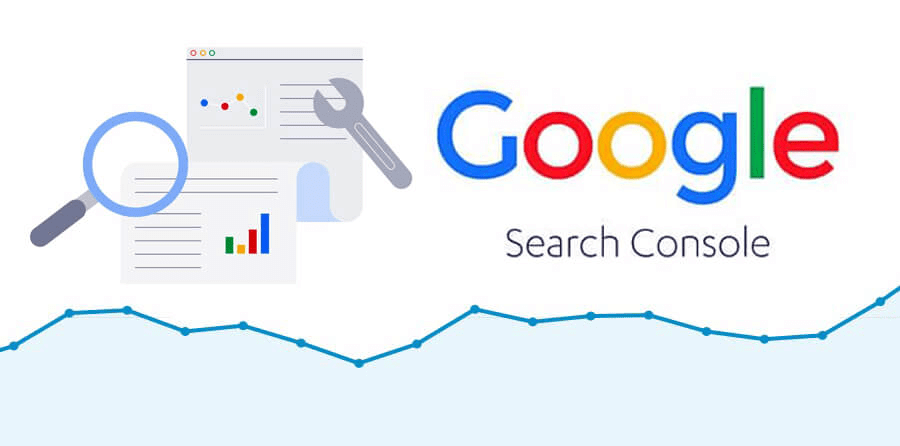
Step 6: Test, Test, Test
Once you have completed the name change, the next step is to test that everything works as it should. Complete a manual test by typing the old domain name into the browser. You should be automatically redirected to your new domain.
Here are some other checks you can perform:
- Seek feedback from friends and followers. Extra eyes may catch errors that you missed.
- Check Google Analytics (GA) to see if it’s tracking your site on the new domain. If you load your site in a private browser tab, you should see yourself as a visitor in GA. If you don’t, then something has gone wrong during the transition.
- Let a week or so pass, then check the overall traffic. It should be the same as it was before the transition.
Step 7: Post-migration SEO Actions
Once you’ve got everything working, there are still a few things left to do. First, determine whether you need to create email accounts with the new domain name. If you do create new email accounts, be sure to update your website accordingly. You should also set your old email account to forward to your new one.
Next, check any other location that may mention the old domain name. Locations include your social media accounts, other online accounts, your business cards, any advertising campaigns, email signatures, and Google My Business listing. You can even contact the owners of other sites that are linking to your old website. This can be time-consuming, so take care to prioritize per traffic volume.
It’s now time to communicate that your site has moved with your followers. Use all the usual channels like a blog post, newsletter, email campaign, and other social media platforms where you have a presence. This is especially important if your URL change is part of a more extensive rebranding process.
Keep your old domain up for a least three months so the 301 redirects can do what they are designed to do. At this point, you can’t load the site on the old domain, so the content on the old site should contain redirects only. Doing so gives search engines time to process all those 301 redirects, which transfers the SEO factors from the old domain to the new. After the three months, you can stop renewing the old domain. Now, should you receive a large percentage of traffic from backlinks that point to the old domain, you may want to maintain the old domain for months to years in order to keep those redirects in place.
When to Outsource
These steps are easy enough to accomplish if you are experienced with SEO and web design. However, many business owners don’t have extensive experience with SEO, and some may have outsourced their SEO from the beginning.
Transferring a domain is also an ideal time to review the entire website, revise content, check links, and optimize SEO. If all this is overwhelming and not in your wheelhouse, it’s worthwhile to consult with SEO experts. At Searched and Found, we help clients optimize their SEO, including during rebranding and domain change processes. Please visit our Services page to learn more about what we do.